You can sync local calendars to Lark Calendar and vice versa.
In your Web App:
1. Inside the Lark App, click your Profile Photo and Go to Settings
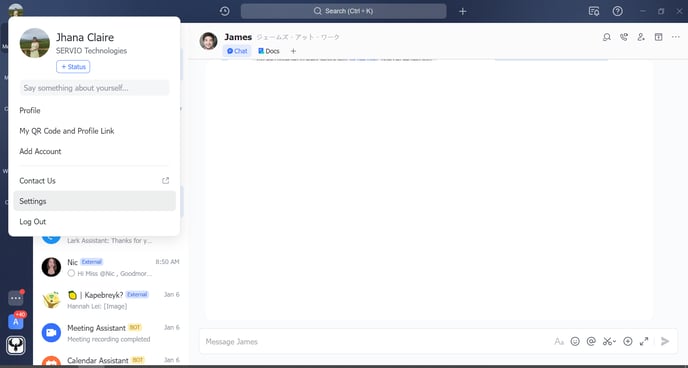
2. Go to Calendar, find CalDAV sync and click on Settings
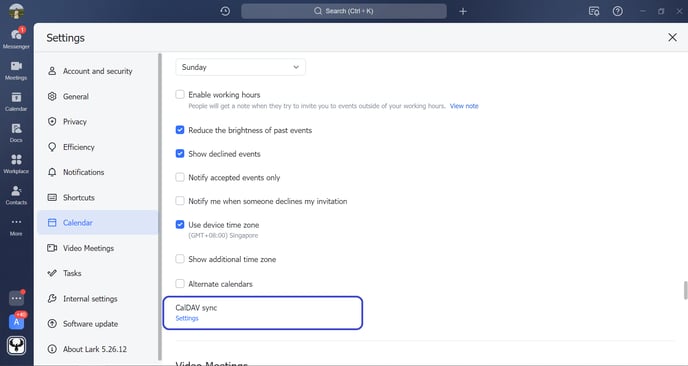
3. You are asked to select a device to sync your Lark Calendar, select "iPhone" then click Generate

4. Account and Password will be generated, you can save the following details for it will be used to add Lark Calendar in your Local Calendar.

Using your Mobile
In your iOS Local Calendar:
- Go to Settings
 > Calendar > Accounts > Add Account > Other, select Add CalDAV account, then enter the user name, password, and server address obtained in step 4.
> Calendar > Accounts > Add Account > Other, select Add CalDAV account, then enter the user name, password, and server address obtained in step 4.
.png?height=120&name=ServioTechnologies_logotext%20(1).png)