A. Create a New Board
-2.png?width=688&height=387&name=Untitled%20design%20(1)-2.png)
-2.png?width=688&height=387&name=Untitled%20design%20(2)-2.png)
3. Double click to start editing or click the Templates to choose from the template list.
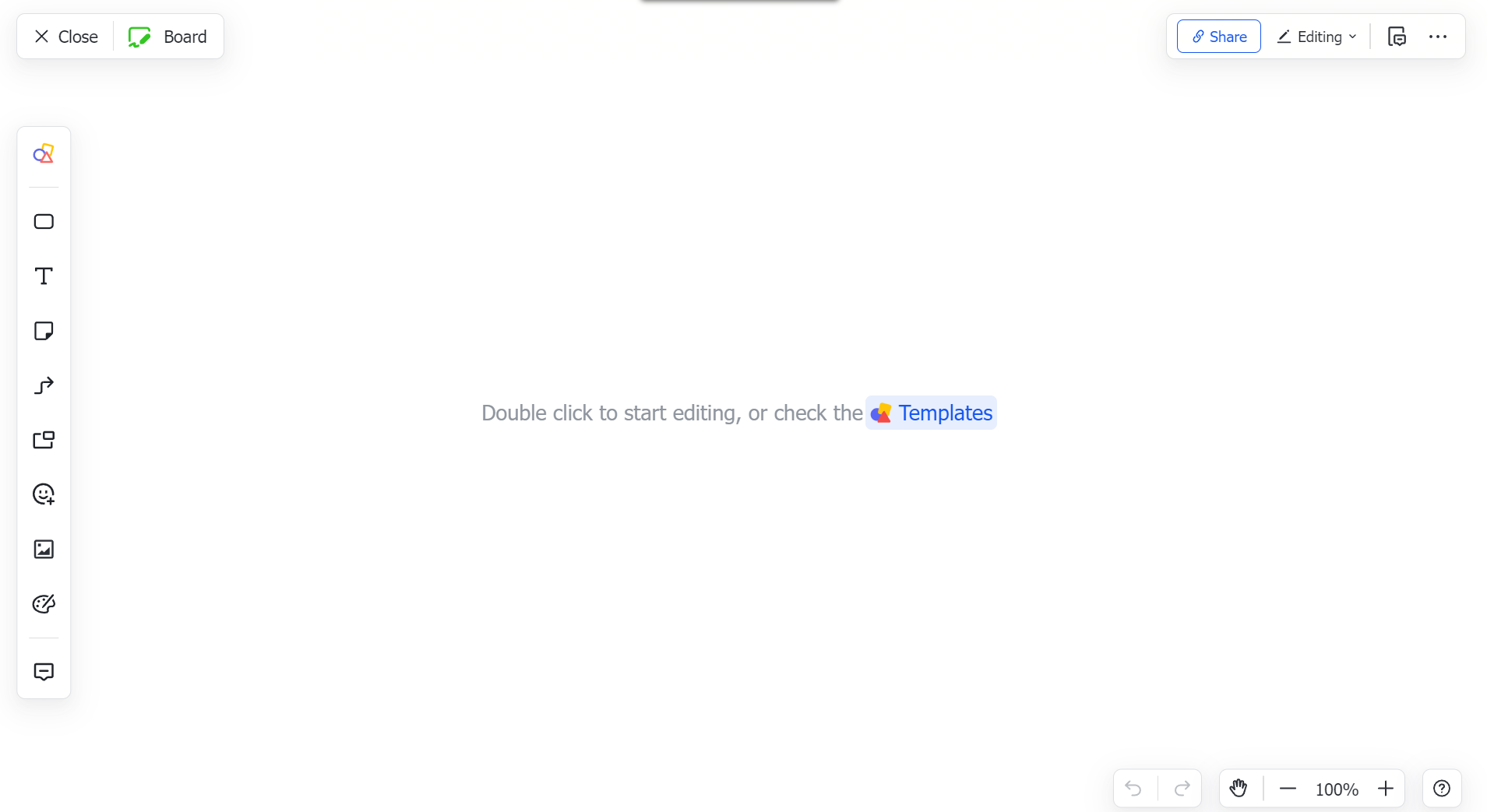
4. From the templates, search for "Horizontal Swimlane Flowchart" . Click the Preview button to view a template preview or click the Use button to proceed.
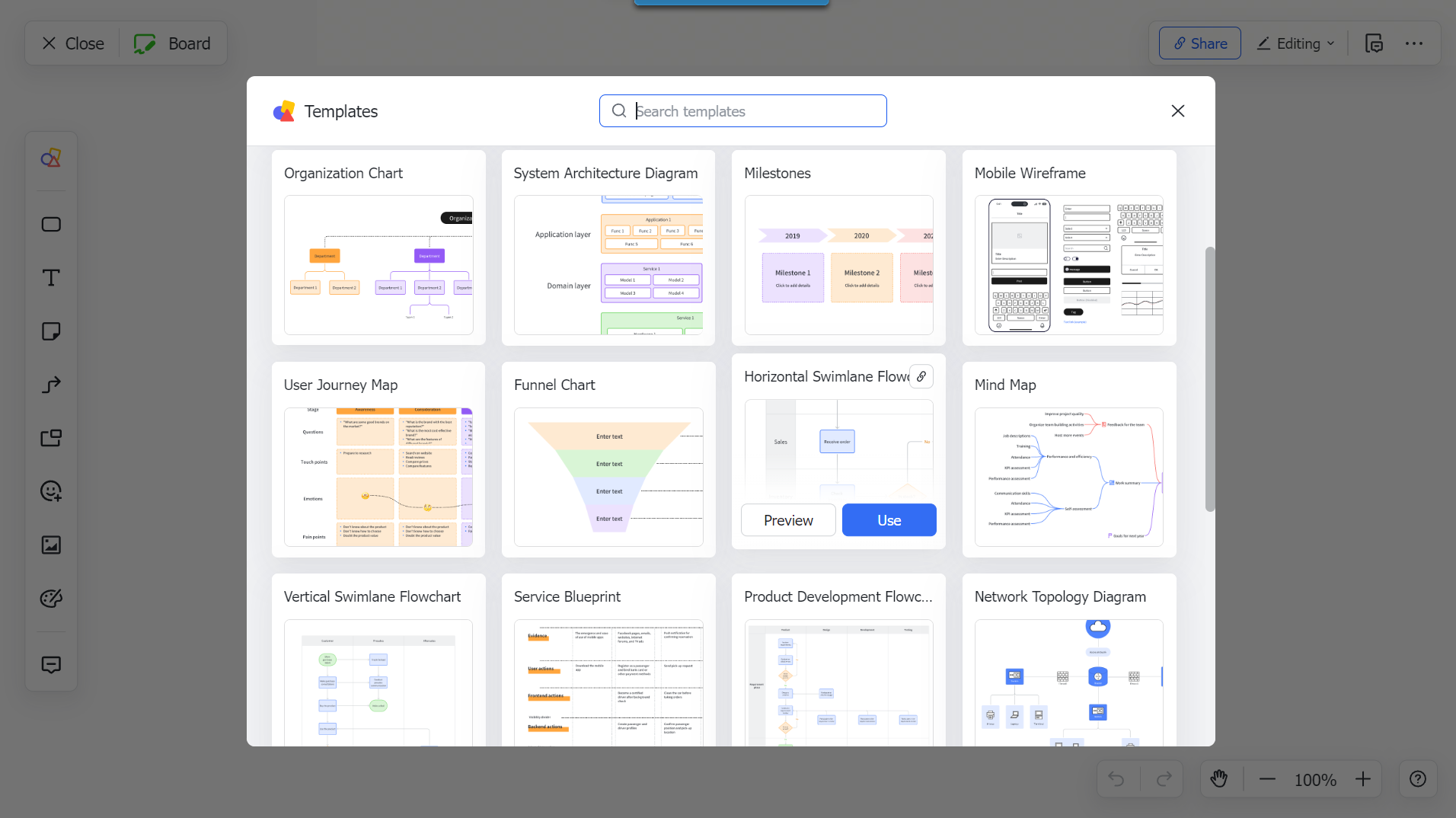
5. A sample template will be displayed to serve as a starting reference for the board.
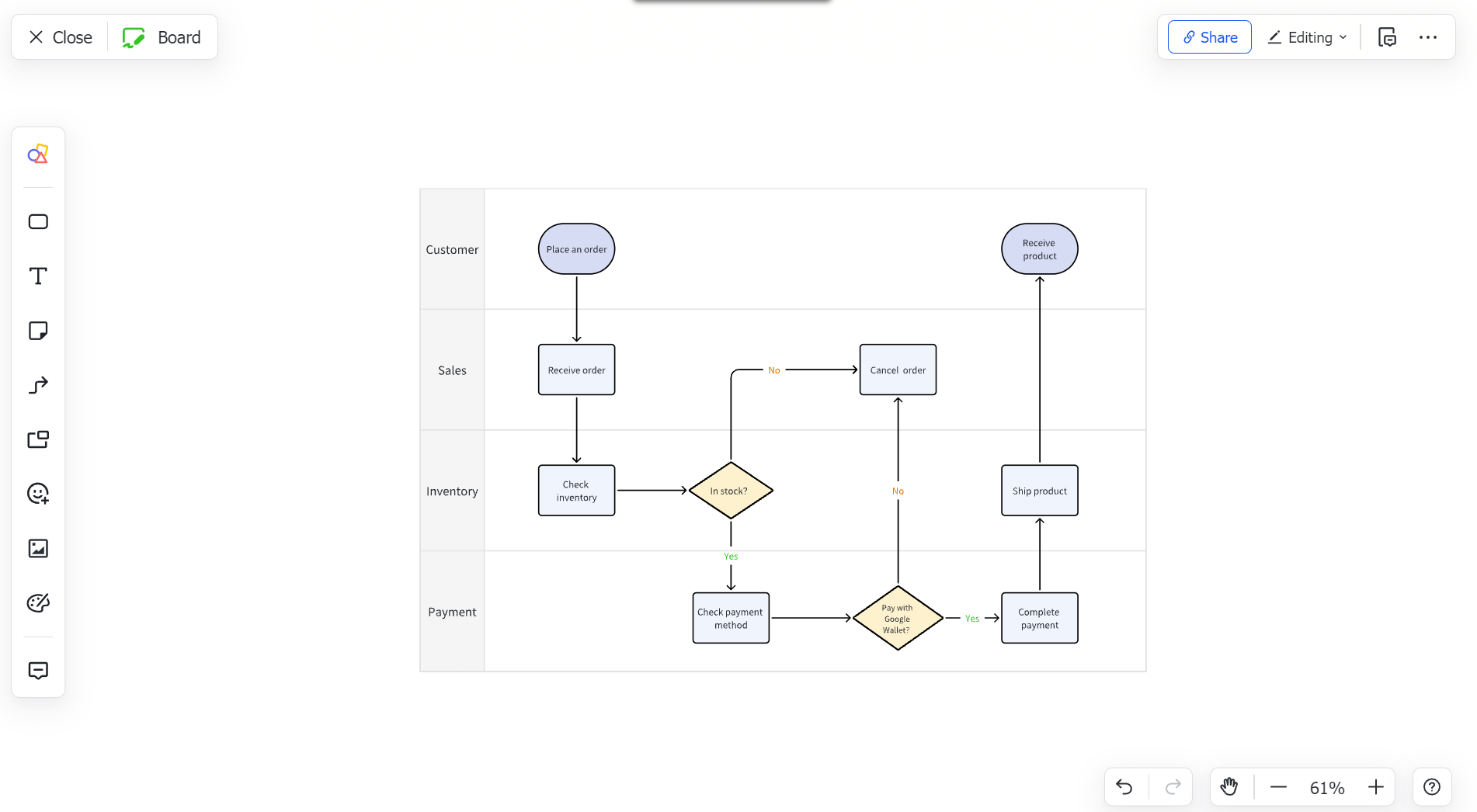
6.In the left side menu, you can choose the objects or actions you want to perform when creating a flowchart.
-2.png?width=688&height=387&name=Untitled%20design%20(3)-2.png)
B. Insert a Board in a Lark document
1. Inside the Lark document, click on the" + " button and select the Board.
-2.png?width=688&height=387&name=Untitled%20design%20(4)-2.png)
2. Double click to start editing or click the Templates to choose from the template list.
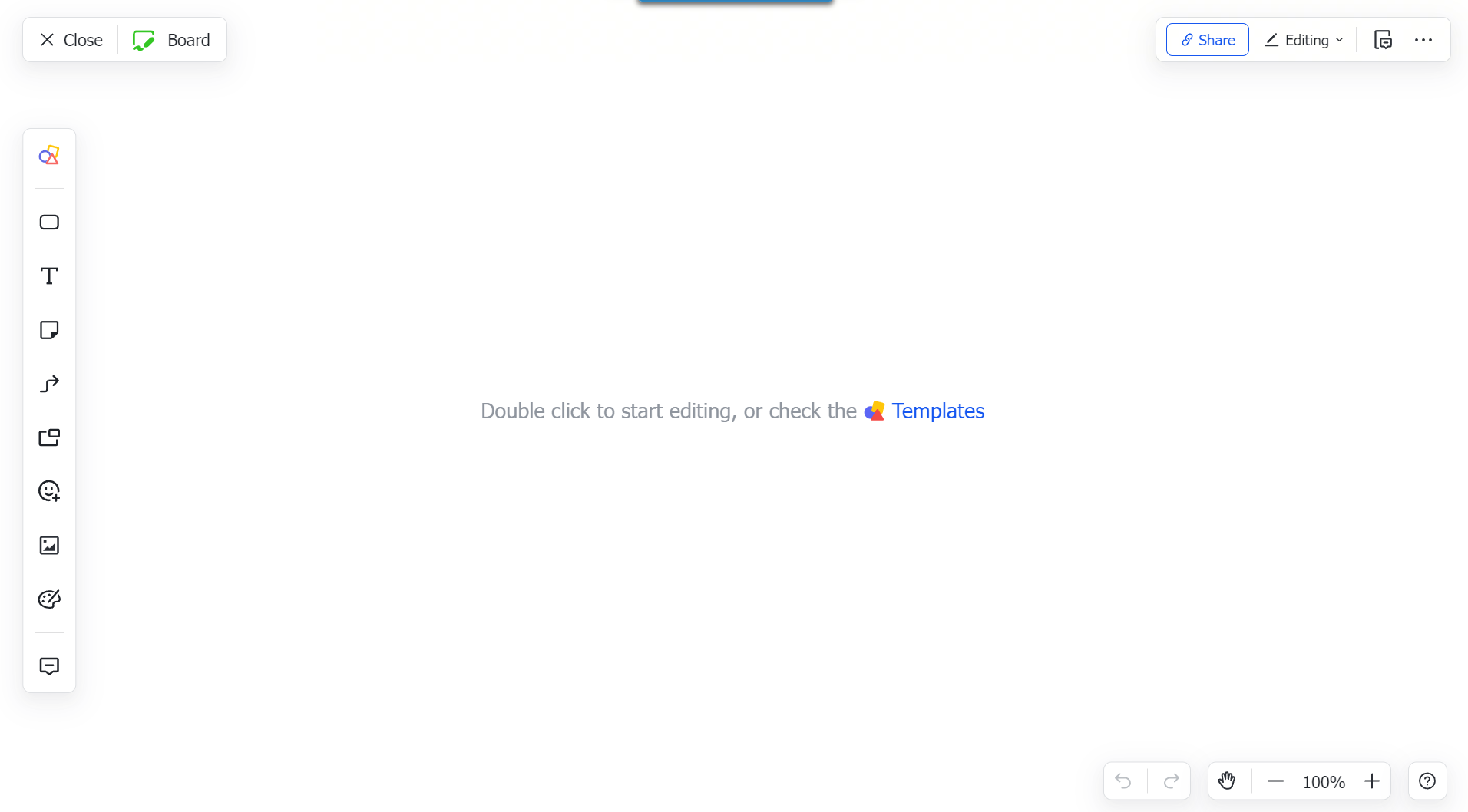
3. From the templates, search for "Horizontal Swimlane Flowchart" . Click the Preview button to view a template preview or click the Use button to proceed.
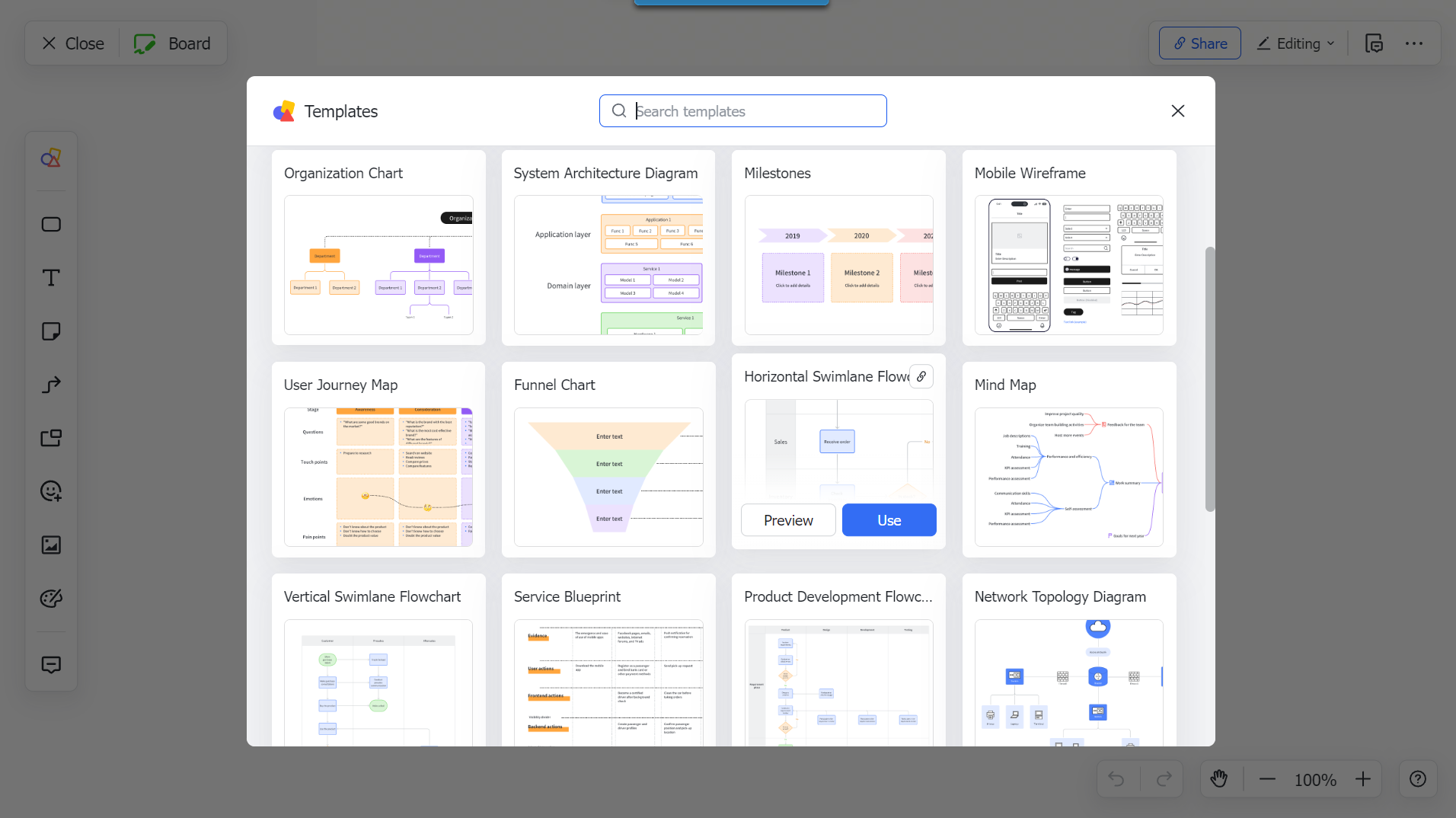
4. A sample template will be displayed to serve as a starting reference for the board.
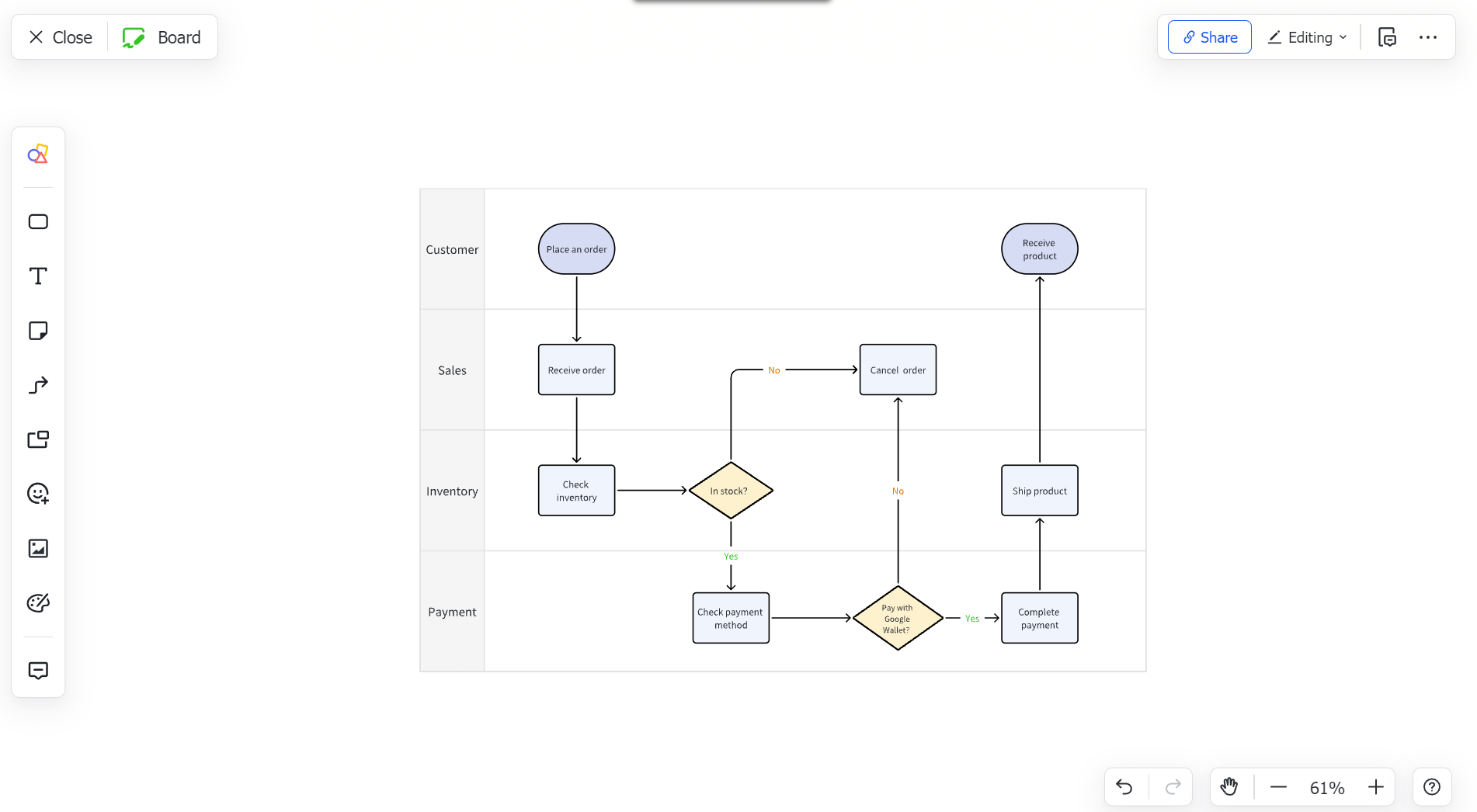
5.In the left side menu, you can choose the objects or actions you want to perform when creating a flowchart.
-2.png?width=688&height=387&name=Untitled%20design%20(3)-2.png)
6. If you want to go back editing your document, you can click the "Close" button and you will be directed back to the document page.
-2.png?width=688&height=387&name=Untitled%20design%20(5)-2.png)
C. Share a Board
Invite Collaborators
1. On the upper-right side of your document, click on the Share button and the "+ "icon to add people to collaborate.
-1.png?width=688&height=387&name=Untitled%20design%20(8)-1.png)
2.You can also choose an option for how you'd like to grant access to your document for those with whom you share it.
-1.png?width=688&height=387&name=Untitled%20design%20(9)-1.png)
3. There are also other options on how to share the Lark Board:
-
- Copy Link - a link will be copied to your clipboard which you can share to other people.
- Send through Lark messenger - Lark board will be directly sent to the recipient's Lark messenger when you share the file.
- QR code - a QR code can be generated, which can be scanned by other people to access the document.
-1.png?width=688&height=387&name=Untitled%20design%20(10)-1.png)
.png?height=120&name=ServioTechnologies_logotext%20(1).png)